How to Use Call Forwarding on
Your Cellular and Landline Phones
Welcome to the WeBooked.ai reference documentation center.
This section has instructions for forwarding your cell phone calls to your WeBooked.ai phone number. After signing up, we have a process for acquiring your new dedicated phone number for which your customized Voice AI Assistant can be reached.
Many shop owners set up call forwarding to WeBooked.ai after hours and on weekends. Others turn it on whenever they are busy or do not want to have to answer customer calls. This way they can take a break from answering the calls and let WeBooked.ai cover for them.
Phone Carriers

AT&T - Call Forwarding
AT&T - Call Forwarding for Mobile Phones
To use call forwarding on an AT&T wireless phone, you can:
-Dial *21 *
-Enter the 10-digit phone number to forward calls to
-Press # Wait for a confirmation tone or message
To turn off call forwarding, you can:
-Dial #21#
-Wait for a confirmation tone or message
-You can test your call forwarding by calling the number you forwarded calls to from another phone.
-If call forwarding isn't working, you can try turning it off and setting it up again.
Here are some things to keep in mind about call forwarding:
-Forwarded calls are billed for the length of the call.
-Long-distance and roaming charges may apply.
-If the forward-to line is busy or there's no answer, call forwarding won't activate.
-You'll hear an error message if the forward-to number isn't valid.
-With some AT&T wireless plans, call forwarding minutes aren't counted against the plan's minutes.
AT&T - Call Forwarding for Landline or Corded Phones
-The term off-hook varies depending on the device the customer is using.
-For most corded phones, off-hook refers to simply lifting the handset off the base to enable dial tone.
-For most cordless phones, off-hook refers to pressing the Flash, Phone, or Talk key on the phone to get a dial tone.
Activate call forwarding
-Perform the off-hook action with your home phone connected to the AT&T Wireless Home Phone device.
-At the dial tone, dial the following to forward all calls:
-*21*
- The 10-digit number to which you wish to forward your calls
- # key
Example: *21*1234567890# forwards your calls to the phone number 123-456-7890.
- Wait at least three (3) seconds for a confirmation tone before hanging up.
-After hearing the confirmation tone, all calls will be forwarded to the selected number.
Deactivate call forwarding
-Perform the off-hook action with your home phone connected to the AT&T Wireless Home Phone device.
-At the dial tone, dial #21#
-Wait at least three (3) seconds for a confirmation tone before hanging up.
-After hearing the confirmation tone, calls are no longer being forwarded.
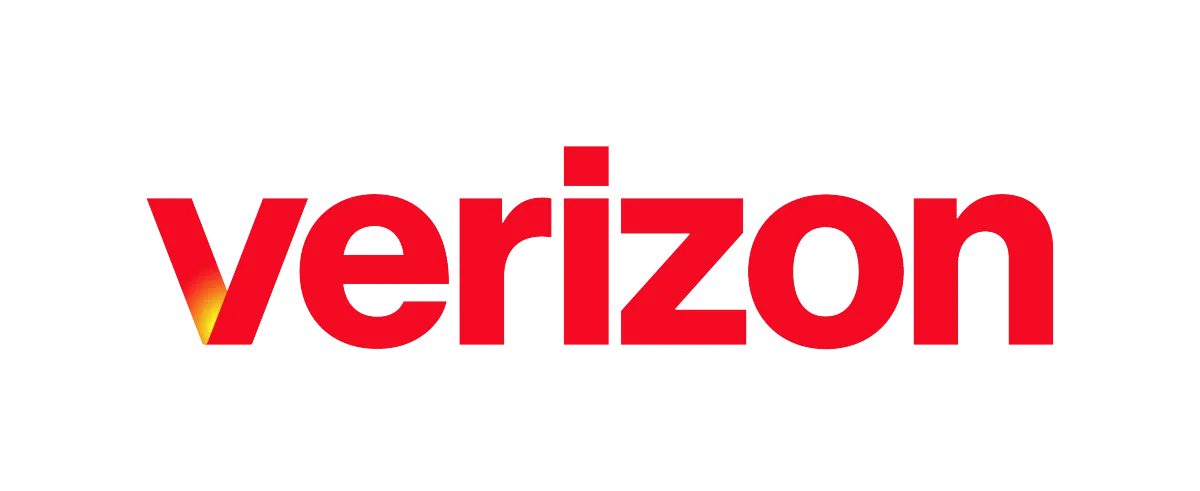
Verizon - Call Forwarding
Verizon - Call Forwarding for Mobile or Cellular Phones
Verizon's call forwarding feature automatically forwards calls from a Verizon cell phone to another phone number.
You can use call forwarding to reduce interruptions or ensure important calls are handled quickly.
To turn on call forwarding on a Verizon phone, you can:
Dial *72 Enter the 10-digit phone number to forward calls to
Press Call and listen for a confirmation message
To turn off call forwarding, you can dial *73 from the phone. You should hear a confirmation tone or message. You can also activate call forwarding through the My Verizon website. If you don't have your phone or *73 doesn't work, you can contact Verizon customer service at (800) 922-0204.
Verizon - Call Forwarding for Landline or Corded Phones
You can activate Call Forwarding whenever you want your calls to be sent to a local, long-distance or mobile phone. Once activated, all your calls will be sent to the forwarding number you request. Each time a call is forwarded, you will hear one short reminder tone on your home phone, but you will not be able to answer the call from your home number. You can make outgoing calls while Call Forwarding is activated.
To activate Call Forwarding:
Lift your telephone's receiver and listen for a dial tone
Press*72 or dial 1172 on rotary or pulse-dialing phones
When you hear the tone, set or change the Call Forwarding number by dialing the telephone number where you want your calls transferred
The number you entered will ring
When the number is answered, Call Forwarding will be activated
If the call is not answered or the line is busy, hang up and call the number again within two minutes
You will hear two short tones telling you that Call Forwarding has been activated
Hang up the receiver
To deactivate Call Forwarding:
Lift your telephone's receiver and listen for a dial tone Press*73 or dial 1173 on rotary or pulse-dialing phones Listen for two short tones Call Forwarding is now off and you will receive your calls at your home number
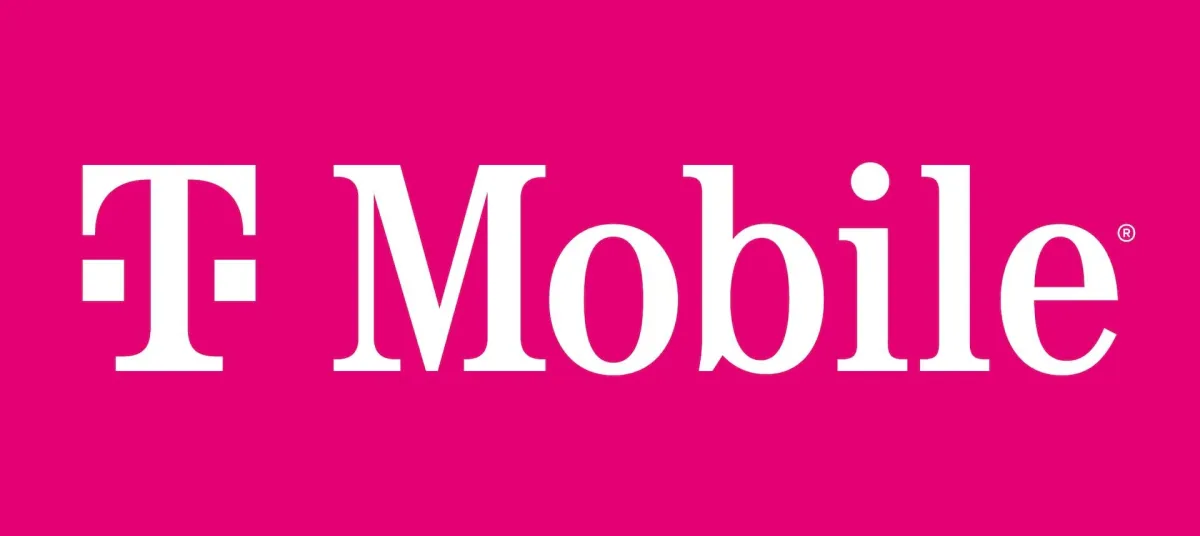
T-Mobile - Call Forwarding
T-Mobile - Call Forwarding
To forward calls on a T-Mobile phone, you can:
-Dial *21 on your phone's keypad
-Enter the phone number you want to forward calls to
-Press #
-Press Call
-Listen for a success message from T-Mobile
To turn off call forwarding, you can:
-dial ##21# and press Call.
-You can also turn off call forwarding by going to the phone app, tapping the three dots, selecting Settings, scrolling down to Supplementary Services, tapping Call forwarding, and selecting
Always forwarded and turning it off.
You can test that call forwarding is working by calling your phone from another phone.
-If call forwarding isn't working, you can turn it off and try again.
You can also forward calls to an international number, but additional charges may apply.
-You can check your plan details or contact T-Mobile customer service for more information

Sprint - Call Forwarding
Sprint - Call Forwarding
-Dial *72 on your phone, then enter the 10-digit phone number you want your calls forwarded to, and press call; you should hear a confirmation message
from Sprint indicating successful activation of call forwarding.
Key points:
-Code to access call forwarding: *72
After dialing the code:
-Enter the 10-digit number you want to forward calls to
To confirm activation:
-Listen for a success message from Sprint
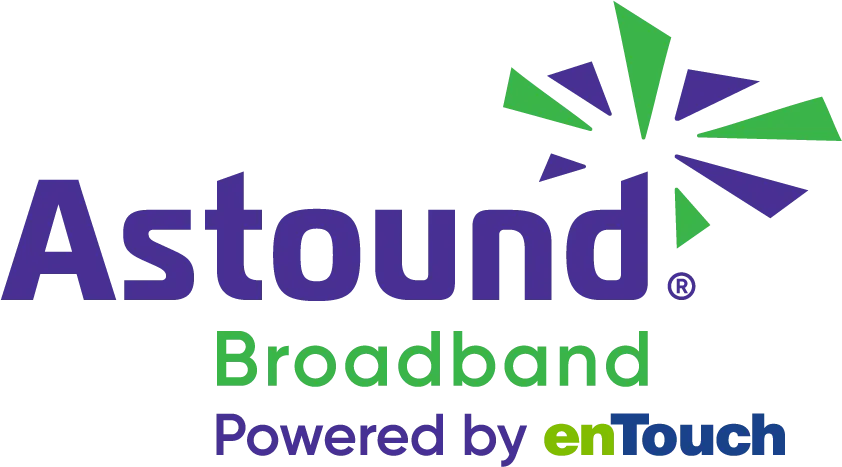
Astound - Call Forwarding
Call Forwarding enables you to forward all of your incoming calls to another phone number
-Toll rates may apply if the number is not local
- International calls cannot be forwarded
- When both Call Waiting and Call Forwarding are active on a phone line, Call Waiting does not work Calls can be forwarded to an 800 number
-May also be referred to as Call Forward Variable and Call Forward Always
Activation
-Dial *72 and the area code and phone number to forward calls
-After a slight pause, a confirmation tone(stutter) indicates Call Forward is active
-All calls now forward to the number you entered
Deactivation
-Dial *73
-After a slight pause, there is a confirmation tone to indicate
-Call Forwarding is deactivated

AXVoice - Call Forwarding
To enable call forwarding, go to the configuration page on your AXvoice online control panel and simply select your desired call forwarding feature.

CenturyLink - Call Forwarding
How to set up Call Forwarding
When you’re going to be out, set up Call Forwarding to automatically forward all your calls to another local, long-distance or wireless number. And, you can still make outgoing calls while Call Forwarding is on.
- Lift the receiver and press *72
-When you hear a second dial tone, dial the number you want your calls forwarded to.
-When that phone is answered, Call Forwarding is activated and you can hang up.
- If the phone is busy, or no one answers the number you want your calls forwarded to, hang up and repeat steps 1 and 2. Two quick tones will confirm that Call Forwarding is in effect.
-As a reminder, you’ll hear a short ring on your phone each time a call is forwarded.
How to cancel Call Forwarding
-Lift the receiver and press *73. Two tones tell you Call Forwarding is off.
For Rotary Phones
-If you are using a rotary-dial telephone instead of a touch-tone phone, dial 11 in place of the key. For example 72 is 1172 on rotary phones.
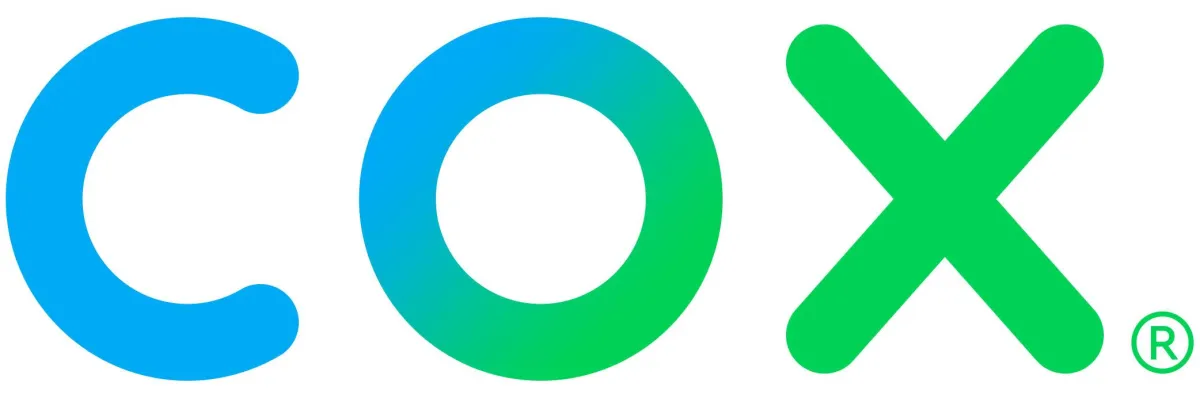
Cox - Call Forwarding
You can program your calls to ring at another number. Each time a call is forwarded, your phone will make one short ring and can still be used to make outgoing calls.
-As a Cox Business Voice customer, you can also set up Call Forwarding Rules Online.
-For our Cox Voice customers, you can also set up Call Forwarding in Voice Tools.
Notes:
-Call Forwarding cannot be enabled if phone services are currently down or part of a network outage.
-International numbers are not allowed as destination numbers for Call Forwarding.
When dialing the Forward To number, dial it exactly as if you are calling directly. See the following examples.
-For a local number, you may only need to dial the7-digit phone number.
-For a long-distance number, press1plus the area code.
-If you have Speed Calling, you may dial one of your codes.
Turning ON the Call Forwarding Service
-Lift the handset and listen for the dial tone.
-Dial *72.
-Listen for the dial tone.
-Dial the number to where you want your calls forwarded. Enter the number exactly as if you are calling directly, such as 7-digit, 10-digit, or 1 plus the area code.
-Note: Your confirmation will be a stutter dial tone, then regular dial tone to let you know your Call Forwarding feature is now working.
-Hang up.
Result: Call Forwarding is in effect.
Turning OFF the Call Forwarding Service
-Lift the handset and listen for the dial tone.
-Dial *73.
-Listen for the confirmation tone, and then hang up the handset.
-Result: Call Forwarding is deactivated.
Changing the Forward To Number
Turn off Call Forwarding by lifting the handset and listening for the dial tone, then:
-Dial *73.
-Listen for the confirmation tone, and then hang up the handset.
-Result: Call Forwarding is now turned off.
-Lift the handset and listen for the dial tone.
-Turn on Call Forwarding by dialing *72.
-Listen for the dial tone.
-Enter the new Forward To number to where you want your calls forwarded.

Frontier Communications - Call Forwarding
Unconditional Call Forwarding:
-Lift the receiver on your business phone and Dial *72 once you hear the dial tone.
-Once a second dial tone begins, input the 10-digit number provided to you by your answering service.
-Call forwarding will be activated once the phone is answered and you hear the confirmation tone.
Exceptions to this process include:
-For Indiana (Citizens and Fairmount), Illinois (all areas), Pennsylvania (Enterprise and Oswayo River), Alabama (Midsouth) and Wisconsin (Mondovi): Dial 72#.
-For Rhinelander: Dial 72#.
-Frontier Voice customers in Connecticut: When you hear a dial tone, dial *72 followed by the number you want your calls forwarded to.
Turn Off Call Forwarding
Unconditional Call Forwarding:
-Enter *73 on your phone—do not add your forwarding number for this process
-Press the “Talk” key to dial the code.
-Once complete, end the call and your call forwarding will be turned off.

Race Communications - Call Forwarding
Call Forwarding allows you to forward all of your incoming calls to another number when you’re away.
To Enable Call Forwarding
-Lift the receiver and listen for the dial tone.
-Dial *72.
-Wait for a confirmation tone.
-Dial 1 + 10 Digit number where you’d like to have your calls forwarded.
-Wait for a confirmation tone that the feature has been enabled.
To Disable Call Forwarding
-Lift the receiver and listen for the dial tone.
-Dial *73.
-Wait for a confirmation tone that the feature has been disabled.

Sonic - Call Forwarding
All Sonic Fusion Voice lines support Call Forwarding. We do not, at this time, support Call Forward Busy (CFB) or Call Forward No Answer (CFNA.)
Please note: Normal usage rates will be applied for all forwarded calls.
-To enable or update call forwarding, dial *72 and follow the prompts.
-To disable call forwarding, you may dial *73 or *72 and follow the prompts.
-A maximum of two simultaneous calls can be forwarded at any given time.
Enable Call Forwarding
Call Forwarding, along with all other voice features, can also be managed using Member Tools at https://members.sonic.net/voice/settings.
To enable call forwarding using member tools, follow these steps:
-Login to Member Tools.
-Select 'voice' from the menu options to the left.
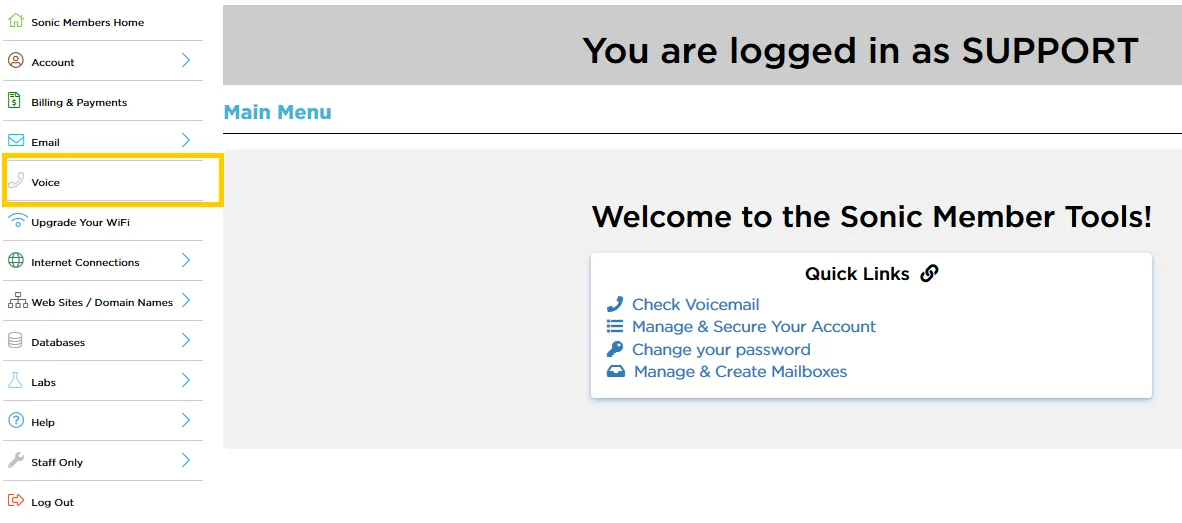
-Then, click on the number that you want to manage (this should bring up the options page for that number).
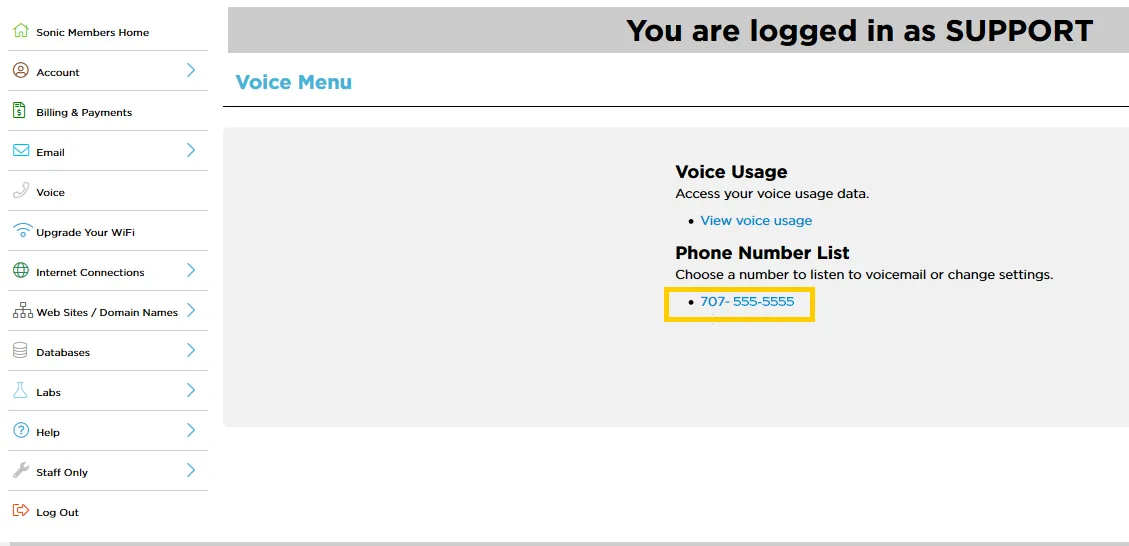
- Click 'settings' for that phone number.
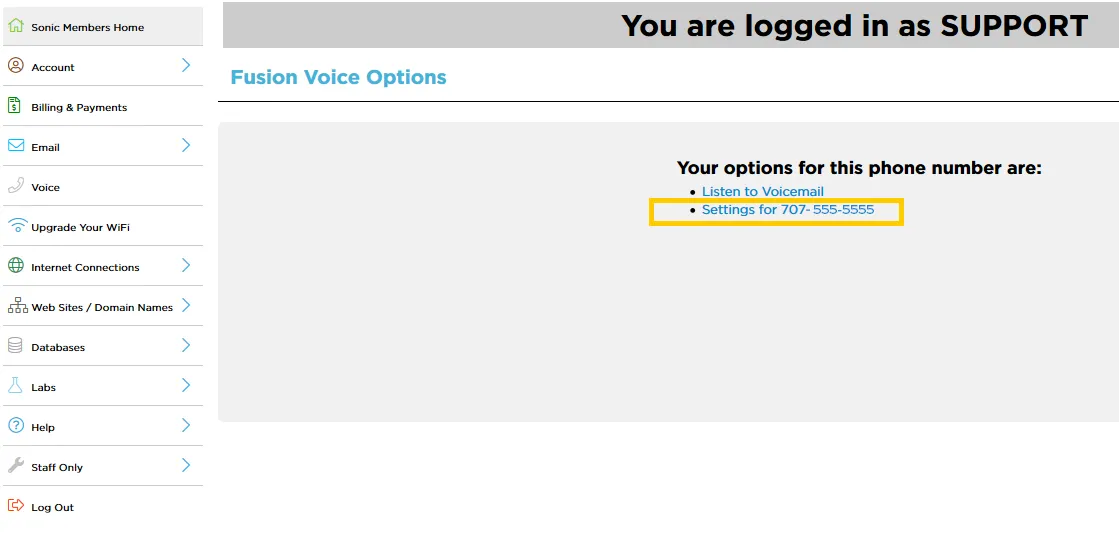
-Check the 'enable call forwarding' box and enter the number that you want to forward all of your calls to.

-Click 'update' to save the changes.

Small Call to Action Headline
To activate Call Forwarding:
-Press *72.
-Listen for the dial tone, enter the 10-digit number of the phone to which you want to forward your calls, and then wait for the confirmation announcement.
-After the announcement, the feature will forward calls to the number entered. You will hear an error message if the forward-to number is invalid.
IMPORTANT: You must remember to deactivate Call Forwarding. Calls will continue to forward to the chosen number and bypass voicemail until Call Forwarding is deactivated.
To deactivate Call Forwarding:
-Press *73 and and wait for the deactivation confirmation tone
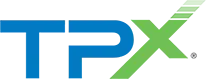
TelePacific Communications - Call Forwarding
-Log in toucx.telepacific.com.
-Click Incoming Calls on the left-hand menu.
-On the Incoming Calls page, click the Call Forwarding Always link in the Basic column.
-The Call Forwarding Always page opens.
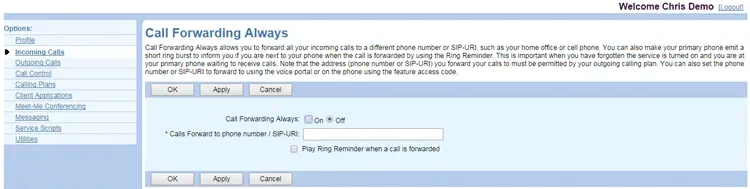
-Click On to enable this feature, or Off to disable the feature. When set to On, all calls will be sent to the number you have designated in the Calls Forward to field.
-Enter a phone number to which your calls will be forwarded. If forwarding to an internal number (such as another phone, hunt group, or auto attendant), enter the extension only. If forwarding outside the group, enter the 10-digit telephone number (a ‘1’ before the number is not required).
-(Optional) If desired, check Play Ring Reminder when a call is forwarded. When this option is enabled, your phone will ring briefly (about half a second) for each inbound call.
-Click OK or Apply to save changes.

VOIPo - Call Forwarding
Call Forwarding
Instantly forward all calls to an alternative phone number of your choosing. Additionally, you may forward calls based on custom pre-defined criteria.
To setup call forwarding, login to yourr vPanel at account.voipo.com
-Click on "Features"
-Click on "Call Forwarding" on the left column
-Under "Call Forwarding" select in the drop down "Forward"
-In the field "Call Forward Number" specify the ten digit number you wish to forward to (no spaces/dashes)
-Click "Update" to save your changes
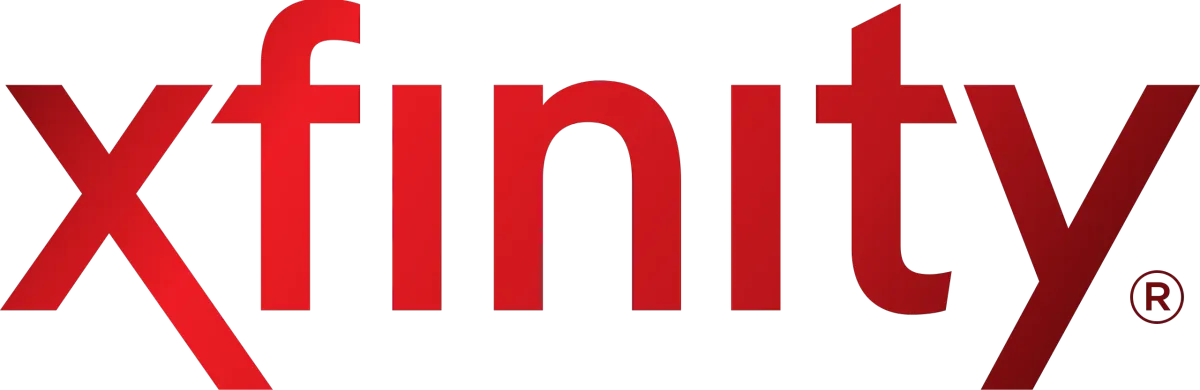
Xfinity - Call Forwarding
Use the Xfinity Voice Call Forwarding feature
Forward all incoming calls to another phone number with Advanced Call Forwarding, or forward certain incoming phone numbers with Selective Call Forwarding.
How you forward calls depends on your Xfinity Voice subscription — in general, you can use your home phone or go online.
Notes:
-Advanced Call Forwarding can only be activated through theXfinity Voice website.
-For Variable Call Forwarding and Selective Call Forwarding, enter 1 plus the area code if it is necessary to call the "forward to" number.
-When you create a Selective Call Forwarding list, enter the area code plus the seven-digit number for all numbers (both local and long distance).
-Call Forwarding isnotincluded with the Xfinity Voice Unlimited Saver and Local With More plans.
-Customers with accounts on seasonal hold cannot activate Variable Call Forwarding from their home telephone using a star code.
-Customers with accounts on seasonal hold can use theXfinity Voice website to activate Selective and Advanced Call Forwarding.
Forwarding all calls to another number
Xfinity Voice can forward calls to four other phone numbers of your choosing with Advanced Call Forwarding.
To activate Advanced Call Forwarding:
-Sign in to Xfinity Voice Call Forwarding Settings using your Xfinity ID and password.
-Under Advanced Call Forwarding, enter the phone number where you want to forward all of your calls in the blank field next to the Add button.
-Click Add.